
We were recently asked to participate in a panel discussion at a conference on educational technology. During a segment in which the moderator invited audience questions, one conference attendee asked what single tool teachers might use that would give them the most “bang for their buck” in the classroom. When pressed to explain what she meant by this, she indicated that she wanted to have a greater impact on student learning and was curious about the best place to start. When it came time for our response, we suggested she use more daily, ongoing formative assessment. Ongoing formative assessment aids teachers by providing information about student learning, allowing educators to adjust instruction. It also benefits students by providing them with opportunities to ask questions, while serving as a conduit for teacher feedback that can close learning gaps. Sensing that the teacher who asked the question – like many teachers – would be interested in specific technology tools, here we offer five easy-to-use resources for monitoring student learning in the classroom. Following each explanation, we provide a classroom use for each tool.
1. GoFormative
This free tool allows teachers to create an assessment, assign it to students, receive live results, and give feedback in real time—literally as soon as students post their responses. It also has elements of a learning management system with features enabling educators to upload documents, videos, images, etc. for students to access. Students can type answers, upload their own images, or draw responses. Goformative stands out from the crowd in its ability to gather nuanced information from students (rather than just selected responses).
Example: An algebra teacher noticed that her students were struggling to properly solve inequalities. She distributed Chromebooks to the class and directed them to watch a brief Khan Academy video with a tutorial on solving two-step inequalities. When ready, students visited the class GoFormative page to post their answers to teacher-created questions and explain their reasoning. As students responded, the teacher offered real-time feedback, providing scaffolding when necessary or offering challenge problems for students who were ready to move forward. At the end of the lesson segment, she had ample evidence that all students had mastered this difficult concept.
2. Google Forms
Google Forms is a survey tool that is available for free through Google Apps. It’s extremely easy to use, offering short answer, paragraph, and multiple choice question formats. Students simply need access to the shareable link to complete the Form, meaning it can be used to monitor student understanding both at school and at home. Results are displayed for the teacher instantly in a Google Sheet, and a new feature allows the use of an answer key for displaying correct/incorrect responses. Like Goformative, it can provide the teacher with detailed information about each individual student’s grasp of information.
Example: A 4th grade science teacher uses Google Forms as a substitute for exit tickets. During a recent lesson on the phases of the moon, she used the short answer format to determine if students knew why the moon goes through phases. Based on their understanding, she plans on pulling a small group to reteach the concept at the beginning of the next class while the rest of the students explore a brief article on the impact of the Moon’s orbit on the Apollo 13 mission.
3. Padlet
This free tool invites open-ended responses, allowing students to post both their answers and the reasoning/explanations for these answers in “bubbles” on the screen. In addition, Padlet allows students to drag documents, images, videos, etc. from their desktops/ browsers into the Padlet so that other students – and the teacher – can see the work they have accomplished. Since Padlet affords teachers such a quick yet in-depth view of student processing, it also gives teachers the opportunity to provide immediate feedback on student posts. Padlet is a useful platform for sharing, discussing, and critiquing student work.
Example: A 10th grade English teacher used Padlet as a canvas for students to demonstrate their understanding of the tone of a John Donne poem. He placed students in pairs and instructed them to drag in images they found online that they felt captured the poem’s tone. Students labeled their images with several quotes from the poem that gave textual evidence to support their assertions. Using the “free form” display, he used student input to drag images into groupings on the screen in order to highlight patterns in students’ posts. This also allowed him to dig into some of the misconceptions that stemmed from students missing the narrator’s subtle layers of meaning.
4. Socrative
Another free tool, Socrative allows teachers to create, display, and store results of quizzes, exit tickets, and/or short prompts. Results can be displayed immediately or after the teacher has had time to read through them to discover patterns. Because the Socrative platform can store results from multiple assessments on the same topic in one “room,” teachers can track student progress over time and can reveal patterns among students’ answers on selected responses and more in-depth explanations of open-ended prompts.
Example: In a US government class, the teacher uses Socrative’s multiple-choice and true-false questions to build “speed bumps” into his lectures. Because he sets up his questions ahead of time, he is able to hold himself accountable for pausing frequently enough to “reset” his adolescent learners’ short attention spans. In his lesson on the balance of powers, the teacher planned most of his “speed bump” questions around common misconceptions regarding the role of each branch of government. If multiple students chose incorrect answers, he paused to conduct a “Think-Pair-Share” to make everyone was on the same page. At the end of the lesson he used Socrative to collect an open-ended response to see if students’ misconceptions had indeed been cleared up along the way or if he needed to revisit anything the following class period.
5. Plickers
Plickers is a system for collecting digital responses from students using only the teacher’s mobile device (tablet or smart phone). Each student receives a card featuring a QR code that registers different responses (A, B, C, D or True/False) depending on the orientation in which it is held. The teacher posts a question with multiple choice or true-false response options and students hold up their cards with the “side” of the code that represents their chosen response on top. The teacher uses his or her device to scan students’ responses; results are displayed immediately on the screen. The teacher can use results to address questions before moving forward. While Plickers can only be used to collect selected responses from students, it is worth considering since it allows all students to participate without needing access to a phone, tablet, or laptop.
Example: A Spanish teacher used Pickers to check students’ grasp of conjugating irregular verbs. Used their cards, students selected the conjugation they believe to be correct in each multiple choice question. The teacher scanned responses to get an immediate report of students’ answers. If a significant number of students chose incorrect answers, she stopped and asked students to gather in quads and to come to agreement. If only a few students misunderstood, she asked a volunteer to explain the correct answer. Because Plicker cards are coded with students’ numbers, the teacher was able to determine which students were consistently answering incorrectly. Accordingly, she pulled a small group to provide further instruction during independent work time.
Using formative assessment—and providing feedback flowing from its results—is the key to ensuring success for all students. These five tools help teachers gauge student progress at all stages of the instructional cycle, providing more opportunities to catch misconceptions and encourage growth for all students. Used alone or in combination, these tools offer a great deal of “bang for the buck.”
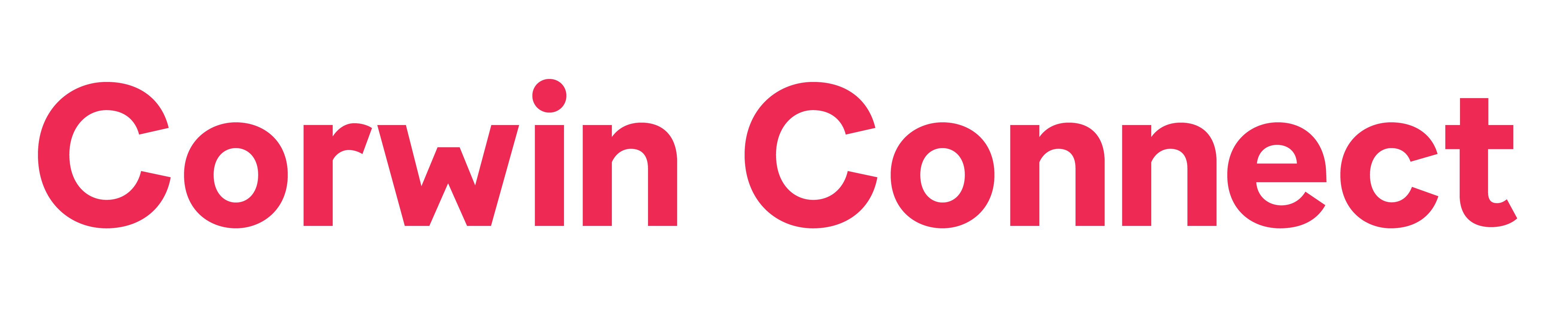






Mike / October 22, 2016
We have google forms which is challenging for me as when we started with it, I was overwhelmed and shut it down…now am trying to be more involved
/