
One of the challenges with writing about technology is it is ever changing. Just as we feel we have begun to learn it, master it, or just understand it, something changes. This can be daunting for many educators who have so many other considerations to juggle in the academic lives. What I find exciting about the comings and goings in the field of educational technology is the ever increasing incorporation of accessibility options, in particular speech-to-text and text-to-speech, built in to devices and operating systems.
Apple, particularly the iPad, has been the preferred platform utilized at my school, Eagle Hill Southport School with a population of students with language based learning disabilities (i.e., dyslexia, dysgraphia and dyscalculia), for the ease of access to these features. We directly instruct students as to the usage of Siri, not for just asking whacky questions, but for dictation of their written work to accommodate for spelling and handwriting challenges. They are additionally shown text-to-speech options such as highlighting text to be read, or having the whole screen read with a quick swipe. This September brought forth Apple’s newest iOS operating system, iOS 10. With it brought even more accessibility options for the LD learners that make the devices stronger tools for support and independence.
To locate these accessibility options on the iPad go to Settings and follow this route:
General → Accessibility → Speech
Now as students utilize the speak screen options, they can enable the device to highlight the content as it is spoken. This can be very beneficial for students to track the words as they are read aloud. Additionally, two other powerful options are available. Speak Words, when turned on, will speak every word after it is typed. While this feature can be a bit auditorily overwhelming, it can enable students who prefer typing to quickly catch spelling errors when they don’t hear the word they thought they had typed. Hold to Speak Predictions turns the word prediction bar into a tool closer to options from Text Help and Don Johnston. Holding your finger on a word that appears in the prediction bar then allows the word to be read aloud. Unfortunately, it also puts the word right into the document rather than allowing for the user to listen to another word choice. Hopefully something that Apple will fix in the future.
General → Accessibility → Display Accommodations
While the research has showed varied results, some LD learners find visual accommodations such as different color backgrounds to be helpful. This used to be supported with color overlays, now users can try this on their device. I have had students use the invert colors with reported success, but now they can apply color filters from simple grey scale, which is nicely less stimulating on the eyes, to other color accommodations that can be especially helpful for those with color blindness.
Siri becomes available to third party apps
Very exciting as well is the potential that lies ahead now with Apple allowing third party apps to integrate Siri. Tools like Don Johnston’s Co-Writer and Text Help’s Read&Write for iPad will be open to integrate the use of Siri for speech-to-text to make their tools in the iOS format even more robust.
These features continue to solidify why I would choose an iOS device for my LD learners. Just this September, I was in a classroom of 8 and 9 year olds, most of them new to our school. The teacher had been doing a descriptive writing lesson and requested my support with the technology incorporation of the lesson for the students to dictate their work and then self “proof-listen”. One of these students, who was new, had always had a scribe at his previous school as reported by his mother. After the teacher’s well planned lesson, along with the direct lessons and practice with speech-to-text and text-to-speech, this boy was able to craft a 5+ sentence paragraph all on his own for the first time. His response afterwards, “I can’t wait to show this to my mom.” Very powerful words from a young learner, who was able to finally find some independence and success.
Be sure to check out Using Technology to Engage Students With Learning Disabilities for more tools, tips, and strategies.
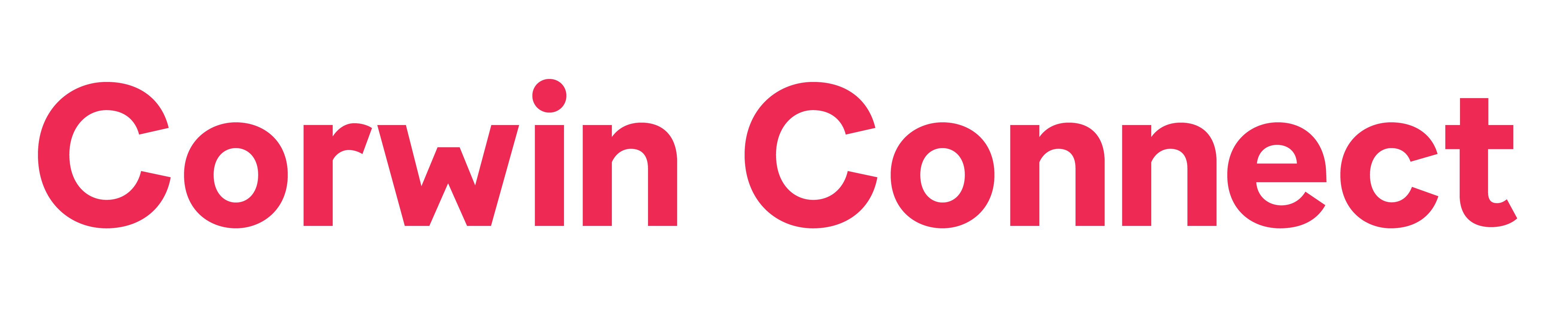






git.mista.ru / October 12, 2025
ultimate muscle supplement review
References:
git.mista.ru
/
https://www.folkd.com / October 5, 2025
best online steroid site
References:
https://www.folkd.com
/
https://pad.stuve.uni-ulm.de/C8JFwN60QzSY1GmyXiTNgw/ / October 5, 2025
testosterone illegal
References:
https://pad.stuve.uni-ulm.de/C8JFwN60QzSY1GmyXiTNgw/
/
maps.google.com.ar / October 5, 2025
legally illegal
References:
maps.google.com.ar
/
https://urlscan.io / October 5, 2025
reddit legal steroids
References:
https://urlscan.io
/
www.google.at / October 4, 2025
closest thing to anabolic steroids
References:
http://www.google.at
/
hangoutshelp.net / October 3, 2025
bodybuilding steroid side effects
References:
hangoutshelp.net
/
https://ajarproductions.com/pages/products/in5/answers/user/recesscause6 / October 3, 2025
body anabolics
References:
https://ajarproductions.com/pages/products/in5/answers/user/recesscause6
/
https://rc.intaps.Com/lucillecohn025 / October 2, 2025
steroids are good for you
References:
Did the rock use steroids (https://rc.intaps.Com/lucillecohn025)
/
https://www.anibookmark.com / October 2, 2025
piana steroids
References:
https://www.anibookmark.com
/
Valley.md / October 1, 2025
paranoid jealousy
References:
Valley.md
/
www.hulkshare.Com / August 18, 2025
dianabol stack cycle
References:
Dianabol cycle dosage (http://www.hulkshare.Com)
/
KfnqDuxw / July 11, 2025
1
/
None / June 14, 2025
70918248
References:
None
/
Blog.Doonlawmentor.Com / June 13, 2025
70918248
References:
Steroids To Lose Body Fat [Blog.Doonlawmentor.Com]
/
https://www.semanariotiempo.cl/ / June 12, 2025
70918248
References:
anabolic steroid pills for sale; https://www.semanariotiempo.cl/,
/
Karen Janowski / November 6, 2016
Sharon,
Very cool – I didn’t realize the new Speak Words feature. It took me awhile to find it. Finally found it under Typing Feedback.
Another new option in iOS 10 is the addition of new, high-quality, text to speech voices. Have you explored them under Accessibility >Speak Selection >Voices > English?
/
Pingback: iOS10 Adds Assistive Features to Support Studen... / October 31, 2016
/