
Ever feel like you’re drowning in resources? Are you pelted with websites and worksheets, videos and blog posts (like this one) in your inbox at a rate that rivals a rainfall? I totally get it. It’s information overload out there in Internet-land, and it’s become a teacher’s job to sift through it all.
There’s a treasure trove of resources out there to help us communicate our content, individualize instruction, and target our curriculum for our demographics. As such, it’s become this unspoken position that we, as educators, are now archivists. That is, we have to gather, categorize, and organize the supplemental resources that help us do our job better, in a more engaging and current way.
Becoming curators means learning some new skills and tools, but don’t worry—by doing so, you’ll become quite efficient at this new task.
Teaching Students to Organize in the 21st Century
Much like we teach our elementary students how to organize their cubbies, desks, and table boxes, we have to teach students to create color-coded files in their Google Drive.
Much like we teach secondary students to create hanging folders with subject names, we have to teach students to use a standardized naming procedure when creating documents, spreadsheets, and presentations.
Much like we use binders and crates with file folders to house student work and various resources, we have to teach students to create digital portfolios and websites.
Much like we teach students to create tabs for binders based on subjects or topics, we have to teach students to tag digital files, categorizing them for easy finding later.
Tools to Help Organize Your Resources
Since starting this very post, you’ve probably just received at least 5 more resources in your school inbox, a whole Facebook page of links to sift through, and 100 twitter posts that look promising.
How do you organize them all?
For one—you can’t. Let go of being able to sift through it all. The first key is to set limits for yourself so you don’t go nuts. Maybe it’s that you only look through x-amount of each feed a day. Maybe it’s only spending 20 minutes per X-amount of time before moving on to your next activity. It’s up to you, but without limits, you’ll get lost in all the great (and cruddy) stuff out there.
The next part is to find a tool that doesn’t make you miserable as you use it to organize. Hopefully, it’s a tool that you actually enjoy engaging with.
Here are some tools teachers are using to help them curate materials:
Some teachers are using the pinning program to help categorize resources in a more visual way. It can get a little over-stimulating when you’re just starting out and defining your own boards, but once you get going, you’ll find that you return to Pinterest time and again. It’s also super easy to curate other people’s findings and pin them to your own boards. And you can define your own board topics based on your content or interests. My boards, for instance, reflect the some of the following categories: Project-Based Learning, SEL (Social-Emotional Learning), Geek Graphics, Home and Classroom Storage, and Writing Resources. The boards can pin blog posts, videos, images, etc. In fact, you can also have students create accounts and have them pin resources that you curate for your subject area.
Padlet
Speaking of boards, Padlet is a much simpler way to create a single bulletin board of resources. You can customize the background to even look like a corkboard just to bring home the metaphor. Double-click on the board to add tags, images, recordings, and links to anything.
I use Padlet as a way for students to also share resources that they’ve found for the class to share. For instance, if I want them to find materials on global warming, I’ll share the padlet link with the class and they can all add various resources onto the same board. It becomes a collaborative research library.
Here is a curated padlet that was produced during a professional development session by primary-age EdTech specialist, Emily McCourtney.
Hyperdoc
A hyperdoc is just as the name says: a document made up of hyperlinks. These hyperlinks can be categorized. In fact, when combined with the power of Google Docs, a teacher can create an easy hyperdoc that has a Table of Contents at the top. A Table of Contents is a short list of tags or titles that allow you to jump quickly to the category on the document you most need to see.
Here are two examples (1 and 2) of Hyperdocs by 4th grade teacher, Courtney Ziska, who developed a great Project Based Learning unit focused on Rube Goldberg Machines.
Slideshow
Teachers can use Powerpoint or Google Slides to also help curate their resources. Each page can reflect a different tag. And don’t forget that you can also add a page of student exemplars, links to essays or pictures of past student projects so you can clear out that box in your garage or classroom cabinet. In fact, if you use Google, different teachers (or students) can even collaborate on the archiving process and add to different pages or add individual pages themselves.
Organizing our resources in this era of teaching is different than it used to be, but we also have access to many more rich and diverse materials than ever before. By learning some new tools, we not only become more efficient and engaging teachers, we can also pass on more 21st Century study skills to our students.
What are you using to help curate your resources?
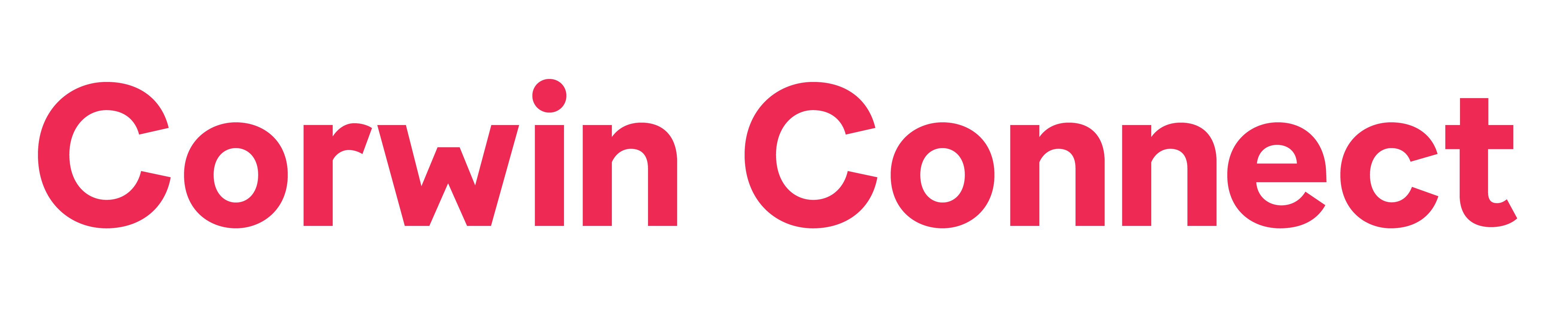






salvador edwards / October 8, 2025
Thanks for simplifying a difficult subject. Stay with dubai racing 3 tv live — odds, racecards, and results. low‑latency HD streaming. stats and timings, track conditions, highlights and replays. clear commentary and analysis.
/
القرفة للتنحيف / September 26, 2025
Your mode of telling everything in this piece of writing is really nice, all be able
to easily know it, Thanks a lot. https://tichmarifa.blogspot.com/2025/08/blog-post.html
/